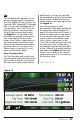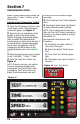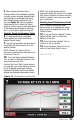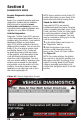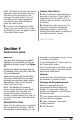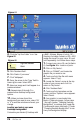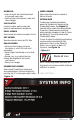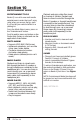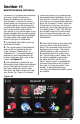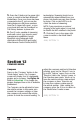User guide
22 97273 v.2.0
Banks iQ performance testing allows the
user to run a
1
/
8
mile,
1
/
4
mile, or a 0-60
MPH test run.
Setting up for Performance Testing
1. Press the ‘Performance’ button in the
‘Mode Select’ menu. The Performance
Screen will appear. See Figure 17.
2. Banks iQ lets you change any of the
gauges on view in the Performance
display. Changing the displayed gauges
does not affect the measurements
actually being recorded during the test. If
you would like to change these gauges,
simply press the gauge you want to
change and you will be taken to the
Gauge Placement menu. See Section
17.
3. Select the performance test you want
to run: ‘0-60 MPH’, ‘
1
/
8
Mile’, ‘
1
/
4
Mile’.
4. Press the ‘Start Test’ button. See
Figure 18.
NOTE: To ensure accuracy, the vehicle
must be completely stopped when
pressing the ‘Start Test’ button. After
pressing the ‘Start Test’ button, the
Banks iQ will immediately arm itself
and wait for vehicle motion to begin
recording.
5. The “Christmas Tree” Yellow Light will
flash.
6. Test begins when Green Light flashes
on and accelerator pedal is pushed.
NOTE: You can begin the test any time
after the ‘Start Test’ button is pressed by
pushing on accelerator pedal or making
the wheels roll.
Recommended Performance Test
Procedure:
A. Foot firmly on brake, vehicle at
rest, select drive gear.
B. Select the desired ‘Performance
Test’.
C. Press ‘Start Test’. Wait for green
light.
D. Test begins once vehicle motion is
detected.
Section 7
PERFORMANCE MODE
Figure 17
Figure 18 Start Test Button