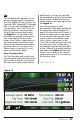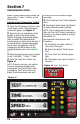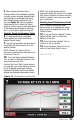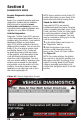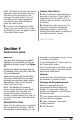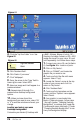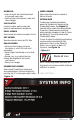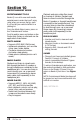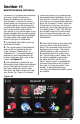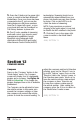User guide
30 97273 v.2.0
5. Press the iQ button in the upper right
corner to return to the Main Bluetooth
Mode Menu. Once your phone has been
connected to the iQ, you can use the
Dialing feature to dial phone numbers
from the iQ (upper left corner), or sync
your phone and use the Phonebook or
Call History features to place calls.
6. The iQ is also capable of streaming
audio and control your phone’s music
management capabilities through
Bluetooth using Advanced Audio
distribution Profile (A2DP) and Audio/
Video Remote Control Profile (AVRCP)
technologies. Streaming should occur
automatically when initiated from your
phone, but results may vary from phone
to phone. Click on the A2DP icon to
check the status of streaming.
NOTE: if you experience occasional
dropping of the audio signal, it may help
to disable the WiFi antenna in the phone.
7. Click the iQ icon in the upper right
corner to return to the Mode Select
Menu.
-END, SECTION 11-
Section 12
COMPASS MODE
Compass
Press on the ‘Compass’ button in the
‘Mode Select’ menu. The Compass
screen will display four (4) changeable
gauges and a compass. See Figure 26.
Refer to Selection 17 to change the
gauges displayed from a list of available
parameters.
The Compass can be adjusted to have
the vehicle pointer in the center spin
around the compass settings or have
the compass spin around the vehicle
pointer to show the current heading. To
adjust the compass method of direction
pointing, press on the ‘Wrench’ icon to
go to the ‘Options’ menu. Press on the
‘Direction’ tab in the ‘Options’ menu. In
the Direction menu press ‘North up’ to
have the vehicle pointer rotate around
the compass or press ‘Direction up’
to have the compass rotate around
the vehicle pointer. After setting the
compass, press the iQ icon to return to
the ‘Mode Select’ menu screen.
-END, SECTION 12-