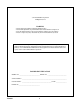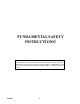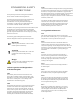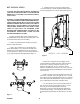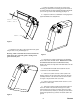User guide
TP10330 10
Figure 6
Connect the scanner(Figure
6-1) so that the sensor is unob-
structed in a cut out(Figure 6-2),
between the sheet stop(Figure 6-3)
and the nose(Figure 6-4) of the #1
fold pan.
1
2
3
4
SETTING THE BATCH
Press the + or - buttons to rotate the digits in the thumbwheel
windows to the desired batch amount.
Example: To batch in groups of 250. The digits should be set
to 250.
To disable the batch feature set the thumbwheels to 000.
OPERATING THE DCU-600
To use the DCU-600 as a counter only:
Clear the unit (if required) To clear the batch amount set the
thumbwheels to 000.
To use as a batch counter / totalizer:
Clear the unit (if required) Set a batch amount. The DCU-600
is now ready to operate as a batch counter and will automati-
cally operate the vacuum solenoid whenever the preset batch
amount is reached. The batching device will be activated for a
preset time determined by the running speed. The on/off
switch is at the rear of the DCU-600, ON is the up position
OPERATING THE COUNTER
ABOUT THE DISPLAYS
The display is a multi function display which is normally used
to show the total piece count, indicated by the red LED (small
dot) under the word PIECE COUNT. The other functions are
listed below.
1. Display the TOTAL BATCHES (number of batches
completed).
2. Display PIECES IN BATCH (number of pieces
processed in the present batch).
The desired information is selected by pressing the button
labeled TOGGLE. A red LED under the words PIECE
COUNT, TOTAL BATCHES or PIECES IN BATCH
will show which is being displayed.
RESET BUTTON (front lower left)
With the reset button on the front, and to avoid accidental
reset. The reset button must be held in for approximately 1
second. The PIECE COUNT will zero, indicating that the unit
was reset. Reset also clears the TOTAL BATCHES. If the
machine is running, the RUNNING RATE is not effected by
reset.