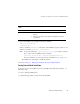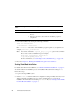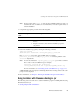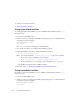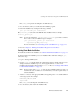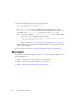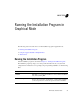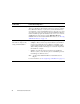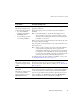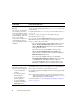Installation guide
2-10 BEA Products Installation Guide
z Starting Console-Mode Installation
z Starting Silent-Mode Installation
Starting Graphical-Mode Installation
To start the graphical-mode installation process for installation files with names ending in .jar,
follow these steps:
1. Log in to the target UNIX system.
2. Add the
bin directory of the appropriate JDK to the beginning of the PATH variable definition
on the target system. For example:
PATH=JAVA_HOME/bin:$PATH
export PATH
Here JAVA_HOME represents the full path to the JDK directory.
3. Go to the directory where you downloaded the installation program.
4. Launch the installation program by entering the following command:
java -jar server920_generic.jar
Note: You can also include the -log=full_path_to_log_file option in the command
line to create a verbose installation log. For example:
server920_generic.jar -log=/home/logs/BEA_install.log
For more information, see “Generating a Verbose Installation Log” on page 1-21.
The installation program begins to install the software.
5. Proceed to Chapter 3, “Running the Installation Program in Graphical Mode.”
Starting Console-Mode Installation
To start the console-mode installation process for installation files with names ending in .jar,
follow these steps:
1. Log in to the target UNIX system.
2. Add the
bin directory of the appropriate JDK to the beginning of the PATH variable definition
on the target system. For example:
PATH=JAVA_HOME/bin:$PATH
export PATH