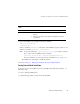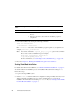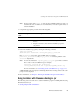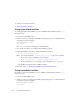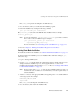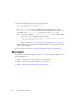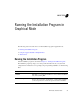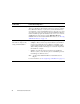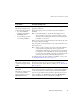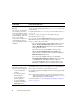Installation guide
Running the Installation Program
BEA Products Installation Guide 3-3
Choose Components
This window is displayed only
under the following conditions:
• You selected Custom
installation in the Choose
Install Type window.
• You are adding components
to an existing installation.
Specify the components to be installed by selecting or clearing the
appropriate check boxes.
This window displays a tree-view of all the components available for
installation.
Note: In an initial installation, only the Web Server Plug-ins are not
selected; all other components are selected by default. You must
select the Web Server Plug-ins check box if you want the plug-ins to
be installed on your system.
When you select or clear a component at the folder level, all subcomponents
are selected or cleared accordingly.
If any components are already installed on your system, the check boxes for
them are grayed out.
Note: When you select or deselect components to install, the installation
program checks for dependencies between components and
automatically modifies the list of selected components accordingly.
For example, if you clear the WebLogic Server component check
box, the boxes for the remaining components are cleared because the
other components cannot be run without WebLogic Server.
For details about the components available for installation on your system,
see “Installable Product Components” on page 1-3.
Optional Tools
This window is displayed only
on platforms that support BEA
JRockit.
Specify whether or not you want to install the Mercury profiling tools. Clear
the check box for this option if you do not want to install these tools.
For more information about the Mercury profiling tools, see “BEA JRockit
JDK” on page 1-6.
Mercury Tools License
Agreement
This window is displayed only if
you selected to install the
Mercury profiling tools in the
Optional Tools window.
Read the Mercury Tools License Agreement and indicate your acceptance of
the terms of the agreement by selecting Yes. To continue with the installation,
you must accept the terms of the license agreement and then click Next.
If you do not agree with the terms of the license agreement and you do not
want to install the tools, click Previous to return to the Optional Tools
window and clear the check box for the Mercury profiling tools.
In this window . . . Perform the following action . . .