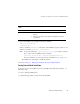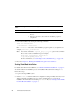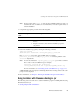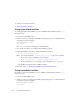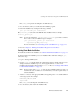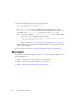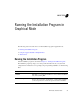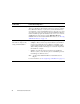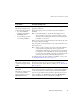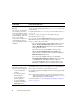Installation guide
3-4 BEA Products Installation Guide
Choose Product Installation
Directory
This window is not displayed if
you are adding components to
an existing installation. Instead,
you are prompted to confirm the
product installation directory. If
you do so, the selected
components are installed in the
product installation directory
you specified during the initial
installation.
Specify the directory in which you want to install the software and click Next.
You can accept the default product directory (
weblogic92) or create a new
product directory.
For additional information, see “Choosing a Product Installation Directory”
on page 1-16.
If you choose to create a new directory, the installation program
automatically creates one for you.
If you go back to the Choose BEA Home Directory window to change the
BEA Home Selection, the following changes occur based on the type of
changes you make to the home directory:
– If you accept the default product installation directory in the
Choose Product Installation Directory window, in the
Choose BEA Home Directory window, the old installation
directory will be retained.
– If you enter a new product installation directory in the
Choose Product Installation Directory window, the
directory name is modified to this new name in the Choose
BEA Home Directory window.
– If you specify the installation directory in the Choose
Product Installation Directory window, and if it is outside
of old BEA Home, if installation directory value was
provided and installation directory resided outside of old
BEA Home, installation directory will retain the old value.
Install Windows Service
This window is displayed only
under the following conditions:
• You have Administrator
privileges.
• You are performing an
initial installation.
• You are installing on a
Windows platform.
• You selected Custom
installation in the Choose
Install Type window.
Choose whether you want to install the Windows services indicated,
specifically the WebLogic Server Node Manager service. Node Manager is
used to monitor, start, and stop server instances in a domain.
If you select Yes, enter the Node Manager Listen Port in the appropriate field.
The default is
5556.
Note: If the Listen Port number you specify is currently being used by a
running application, the installation program prompts you to enter a
different Node Manager Listen Port number.
For more information, see “About Installing Node Manager as a Windows
Service” on page 1-19.
In this window . . . Perform the following action . . .