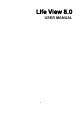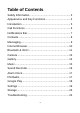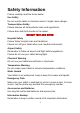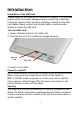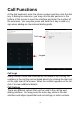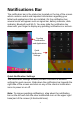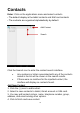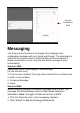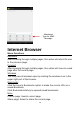User's Manual
9
Messaging
You may use this function to exchange text messages and
multimedia messages with your family and friends. The messages to
and from the same contact or tablet number will be saved into a
single conversation so you may see the entire message history
conveniently.
Send an SMS
Application Menu » Messaging » New message
(or use shortcut icon)
1. Click to enter recipient (You may enter contacts from contact book
or enter a new number)
2. Compose Message
3. Send
Send an MMS
When creating message, the default message style is SMS. The
message will automatically convert to MMS when adding an
attachment. Note: 10 pages of SMS will convert to MMS.
1. Click the Paperclip icon in the messaging interface.
2. Click “Attach” to add the following attachments.
Contact
Information
Field