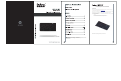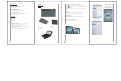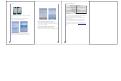User Manual
Table Of Contents
System Requirement
Compatible with:
1. Apple iPad, iPhone/ Touch with 4.0 OS
2. Computers with Windows/Mac or Linux OS
3. Sony PlayStation®3
Mobile System Requirements
The device must have built in Bluetooth
The iPhone Operating System must be 4.0 or higher
Computer/ Laptop System Requirements
Bluetooth-enabled in Windows 98, Me, 2000, XP Vista,Win7
Bluetooth-enabled in Mac OS
Package Content:
The retail package contains:
Bluetooth Keyboard
iPad Case
User Manual
Mini 8 pin USB Cable
Features:
iPad music toolbar with Play/pause, volume up and volume
down ,Forward and Rewind
Broadcom solution with wireless Bluetooth 2.0 interface
Standard scissor structure notebook keys
Unique iPad style design
Intelligent power source management system helps you conserve battery
power
Built in rechargeable Li-ion battery 300mA/h, support USB charge
Installation
Guide
Overview
1) Home
2) Mute
3) Multi
-Media key
4) Pairing
5) Power : on/off
6) USB charging port
Bundled with iP
ad case:
1 2 3 4 5
6
Pairing
your
Bluetooth
Keyboard
with
your
device
Press
the
“power”
button
for
1-3
seconds,
the
green
LED
will turn on.
Press the
“pairing button”. The blue LED
on
the ke
yboard should
now
be
peri
odically
flashing.
The Bluetooth
keyboard is now in pairing mode and waiting for a connection with
your device.
Notice
1. When low
on power, the green LED will light up for 1 second and blink
intermitte
ntly.
2. When char
ging, the Red LED will light up, until fully charged.
Recharge th
e battery
Connect the
Bluetooth keyboard to your computer’s USB port with the USB
power cable
(included).
Configurati
on and Troubleshooting
Make sure you
r Bluetooth keyboard is in pairing mode.
iPad
1.
Go to Settings>General
2.
Tap Bluetooth ON
3.
The Bluetooth Keyboard will
show up as BKB-6062 “Not
Paired”
4.
Tap on it.
5.
Yo u
will
now
be
prompted
to
enter
a
PIN
numbe
r
using
your
keyboard.
6.
Enter
the
four
digi
t
pin
from
your
keyboard
an
d
press
ENTER
to complete the pair
ing.
7. The Keyboard shou
ld show up
under Devices as
Connected