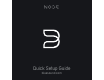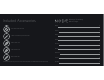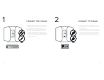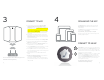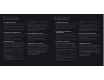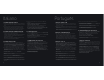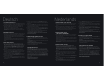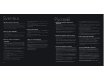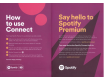Owner's Manual
Table Of Contents
CONNECT TO WIFI
CONNECT TO MUSIC
DOWNLOAD THE APP
3
4
A On your tablet or smart phone, look for the WiFi
network (hotspot) matching your Node’s unique
network ID, and join it. The network ID is listed as the
product name (i.e. Node) immediately followed by the
last four digits in the MAC (Machine Access Control)
address (example: NODE-001A). The full 12-digit MAC
address is printed on a sticker on the back panel of
your player.
B
A web page may automatically open. If not, open a
web browser on your tablet or smart phone and enter
setup.bluesound.com, and press “Go”. A control panel
page should then appear.
C
From the main menu displayed, select Configure WiFi.
D
Select your Home WiFi Network from the Configure
Wireless drop down menu.
E
Enter your home network’s Wireless Password in the
field provided (if it is a protected network).
F
Select a Room Name from the drop down list, or create
a customized room name in the field provided.
G
Press Update and wait for the unit’s light to turn solid
blue, indicating that the player has successfully joined
your home WiFi network.
H
Repeat steps A-G for each additional Bluesound
player.
I
Reselect your home wifi network from your tablet or
smartphone’s main network settings.
Alternatively, the Node can be connected directly to
your wired home network or router using the Ethernet
cable provided.
To see an instructional video on WiFi Setup, please visit:
www.bluesound.com/support/setup
For Apple iOS devices (iPod, iPhone, iPad), visit the
Apple AppStore and download the free Bluesound
controller App.
For Android devices, download the free Bluesound
Controller App on Google Play.
Congratulations, your player setup is complete!
It’s time to connect your music. Launch the app for the
following playback options.
Internet Radio : On the home screen of the App, simply
select Internet Radio from the Music Sources menu, and
find your favorite radio station. Or, explore and discover
the thousands of radio stations streaming live 24/7 from
anywhere on the planet via TuneIn.
Your Music : To play music stored on a computer or NAS
device, select the Settings icon (gear- shaped) in the
App, choose Configure Player from the pop-up menu,
and select Configure Network Shares. Follow the screen
prompts, and open every room in your home to your
entire digital music library.
For detailed information, please visit:
www.bluesound.com/support/setup
_54_