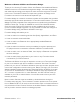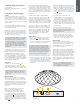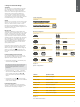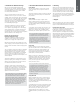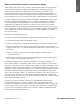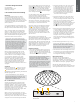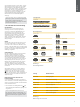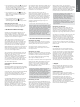User's Manual
4
ENGLISH
3. Using Your Formation Wedge
The Basics
You can use your Formation Wedge to play audio
from streaming services such as Spotify, Apple
Music, and Tidal, from the Roon music library
service, from network storage hardware and from
internet radio via an appropriate iRadio app. If
you have further Formation devices connected
to your network, a Formation Audio for example,
conventional audio sources connected to it will also
be available through your Formation Wedge.
Spaces
Spaces are a core concept of the Formation product
family. A Formation “space” is a room or a specic
area in your home in which you listen to music.
Each space can include different combinations of
Formation products. The possible congurations are
displayed in the Diagram 2.
Playing Audio
The Bowers & Wilkins Home app enables you to
select and play any available audio source or stream.
However, in much the same way that conventional
audio source playback requires initiation through
a play command, Formation streams must be rst
initiated through their own gateway app: the Spotify
app for example, or a music library app such as
Roon. Each gateway or library app will list your
Formation Wedge space as an available playback
device using Airplay, Bluetooth or in the case of
Spotify, Spotify Connect.
Once audio streams are playing on the Formation
network they can be selected via the Bowers &
Wilkins Home app or via the Formation Wedge top
panel Form touch button
. Touching the Form
button will cycle though the available streams and
sources.
Formation Wedge Top Panel Controls
Your Formation Wedge has touch buttons on its
top panel that provide play/pause control, volume
adjustment and source/stream selection.
• Touching the Play/Pause
will alternately stop
and restart audio playback.
Note: Play/pause will only operate if the stream
source has play and pause functions that can
be accessed through Bluetooth or network
connections.
• Touching volume up
or down will adjust
the local volume of any network stream or local
source. Pressing and holding the
and
buttons will continuously increase or decrease
volume.
• Touching the Form button
will cycle through
and play the active streams and sources available
to the Formation Wedge.
Form Button illumination
The Formation Wedge Form button illumination
changes to indicate a variety of operational states.
The illuminations are displayed in Diagram 3.
Diagram 2
Space congurations
Diagram 3
Form button illuminations
Indicator Operational state
Flashing white Start-up in progress
Pulsing orange Ready for setup
Flashing orange Firmware update in progress
Pulsing white Audio pull in progress
Pulsing red Error - contact support
Solid red Error - contact support
Flashing red Factory reset in progress
Formation Bar
Formation Audio Formation Duo
Formation Wedge
Formation Wedge + Formation Audio
Formation Wedge + Formation Bass
Formation Wedge + Formation Audio + Formation Bass
Formation Bar + Formation Bass
Formation Duo + Formation Audio
Formation Duo + Formation Bass
Formation Duo + Formation Audio + Formation Bass
TV Space congurations
Music Space congurations