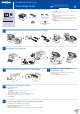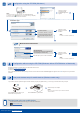Instructions
Unpack the machine and check the components
Read the Product Safety Guide first, then read this Quick Setup Guide for the
correct installation procedure.
NOTE:
•The components included in the box and the AC power plug may differ
depending on your country.
•The illustrations in this Quick Setup Guide are based on the MFC‑1910W.
•You must purchase the correct interface cable for the interface you want to use.
USB cable
We recommend using a USB 2.0 cable (Type A/B) that is no more than
2 metres (6 feet) long.
Remove the packing materials and install the toner cartridge
Load paper in the paper tray
Connect the machine to your computer/mobile device
Connect the power cord and turn on the machine
Change your language (if needed)
Only for certain models
(For U.K.) (For Others)
Inbox Toner Cartridge
Telephone Line Cord
(For MFC models)
CD‑ROM
A5 Long Edge Paper Input
Support
1. (DCP models)
1. Press Menu,andthenpress▲or▼tochoose1.General Setup.
2. Press OK.
(MFC models) Press Menu, 0, 0, and go to step 3.
2. Press▲or▼tochoose0.Local Language, and then press OK.
3. Press▲or▼toselectyourlanguage,andthenpressOK.
4. Press Stop/Exit.
3
5
2
6
1
• Windows
®
PC with a CD‑ROM drive, go to step 6A
• Windows
®
PC without a CD‑ROM drive, go to step 6B
• Macintosh, go to step 6B
• Mobile device users with a WPS/AOSS™‑supported access point/router, go to step 6C
Back Front
Select your country/language
(Initial setup only)
Depending on your machine, you may be required to set your
country or language.
If required, follow the on‑screen instructions.
4
Adjust the paper guides to fit
the paper being used.
To use A5 Long Edge paper.
Quick Setup Guide
DCP‑1610W(E) / DCP‑1612W / MFC‑1910W(E)
Not all models are available in all countries.
The latest manuals are available at the Brother
Solutions Center: solutions.brother.com/manuals.
Watch our FAQ Videos for help
with setting up your Brother
machine:
solutions.brother.com/videos.
Version 0
UK