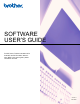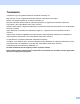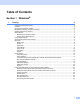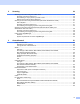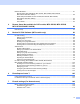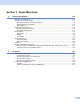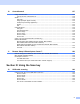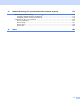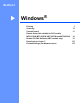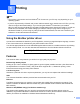User Manual
Table Of Contents
- SOFTWARE USER’S GUIDE
- Table of Contents
- Windows®
- Printing
- Scanning
- ControlCenter3
- Remote Setup (Not available for DCP models, MFC-253CW, MFC-255CW, MFC-257CW and MFC-295CN)
- Brother PC-FAX Software (MFC models only)
- PhotoCapture Center™
- Firewall settings (For Network users)
- Apple Macintosh
- Printing and Faxing
- Scanning
- ControlCenter2
- Remote Setup & PhotoCapture Center™
- Using the Scan key
- Index
- brother CHN-ENG
iii
2 Scanning 34
Scanning a document using the TWAIN driver........................................................................................34
Scanning a document into the PC .....................................................................................................34
Pre-Scanning to crop a portion you want to scan..............................................................................36
Settings in the Scanner Setup dialog box..........................................................................................37
Scanning a document using the WIA driver (Windows
®
XP/Windows Vista
®
)........................................41
WIA compliant ...................................................................................................................................41
Scanning a document into the PC .....................................................................................................41
Pre-Scanning and cropping a portion using the scanner glass .........................................................43
Scanning a document using the WIA driver (Windows Photo Gallery and
Windows Fax and Scan users) ................................................................................................................46
Scanning a document into the PC .....................................................................................................46
Pre-Scanning and cropping a portion using the scanner glass .........................................................48
Using Presto! PageManager....................................................................................................................50
Features ............................................................................................................................................50
System requirements for Presto! PageManager ...............................................................................50
3 ControlCenter3 51
Using ControlCenter3 ..............................................................................................................................51
Switching the user interface ..............................................................................................................53
Turning the Auto Load feature off......................................................................................................53
SCAN.......................................................................................................................................................54
File Type............................................................................................................................................55
Auto Crop (For DCP-395CN, MFC-495CW, DCP-593CW, DCP-595CW,
DCP-597CW and MFC-795CW)........................................................................................................56
Image (example: Microsoft
®
Paint)....................................................................................................57
OCR (Word Processing program) .....................................................................................................59
E-mail ................................................................................................................................................60
File.....................................................................................................................................................61
CUSTOM SCAN ......................................................................................................................................62
File Type............................................................................................................................................63
Auto Crop (For DCP-395CN, MFC-495CW, DCP-593CW, DCP-595CW,
DCP-597CW and MFC-795CW)........................................................................................................64
Customizing a user-defined button....................................................................................................65
PHOTOCAPTURE...................................................................................................................................70
Open PCC Folder (PCC: PhotoCapture Center™) ...........................................................................70
Copy From PCC ................................................................................................................................71
Copy To Application ..........................................................................................................................72
FaceFilter Studio ...............................................................................................................................73
COPY ......................................................................................................................................................75
PC-FAX (MFC models only) ....................................................................................................................77
Send ..................................................................................................................................................78
Receive/View Received (Not available for MFC-253CW, MFC-255CW,
MFC-257CW and MFC-295CN) ........................................................................................................79
Address Book ....................................................................................................................................80
Setup .................................................................................................................................................80