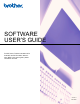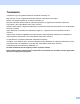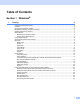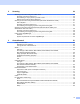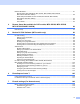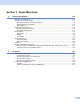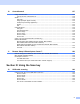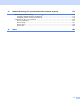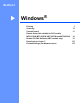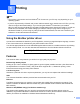User Manual
Table Of Contents
- SOFTWARE USER’S GUIDE
- Table of Contents
- Windows®
- Printing
- Scanning
- ControlCenter3
- Remote Setup (Not available for DCP models, MFC-253CW, MFC-255CW, MFC-257CW and MFC-295CN)
- Brother PC-FAX Software (MFC models only)
- PhotoCapture Center™
- Firewall settings (For Network users)
- Apple Macintosh
- Printing and Faxing
- Scanning
- ControlCenter2
- Remote Setup & PhotoCapture Center™
- Using the Scan key
- Index
- brother CHN-ENG
vi
10 ControlCenter2 137
Using ControlCenter2 ............................................................................................................................137
Turning the Auto Load feature off....................................................................................................138
SCAN.....................................................................................................................................................139
File types .........................................................................................................................................140
Image (example: Apple Preview).....................................................................................................140
OCR (word processing application).................................................................................................142
E-mail ..............................................................................................................................................143
File...................................................................................................................................................144
CUSTOM SCAN ....................................................................................................................................145
File types .........................................................................................................................................146
User-defined button .........................................................................................................................146
Scan to Image .................................................................................................................................147
Scan to OCR ...................................................................................................................................148
Scan to E-mail .................................................................................................................................149
Scan to File......................................................................................................................................150
COPY / PC-FAX (PC-FAX is MFC models only) ...................................................................................151
DEVICE SETTINGS ..............................................................................................................................153
Remote Setup (Not available for DCP models, MFC-253CW,
MFC-255CW, MFC-257CW and MFC-295CN) ...............................................................................154
Quick-Dial (Not available for DCP models, MFC-253CW, MFC-255CW,
MFC-257CW and MFC-295CN) ......................................................................................................154
Ink Level ..........................................................................................................................................155
11 Remote Setup & PhotoCapture Center™ 156
Remote Setup (Not available for DCP models, MFC-253CW, MFC-255CW,
MFC-257CW and MFC-295CN) ............................................................................................................156
PhotoCapture Center™ .........................................................................................................................158
For USB cable users .......................................................................................................................158
For network users (For models with built-in network support).........................................................160
Section III Using the Scan key
12 USB cable scanning 162
Using the Scan key over a USB cable connection ................................................................................162
Scan to E-mail .................................................................................................................................162
Scan to Image .................................................................................................................................163
Scan to OCR ...................................................................................................................................164
Scan to File......................................................................................................................................165
Scan to Media..................................................................................................................................166
How to set a new default for Scan to Media ....................................................................................171