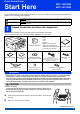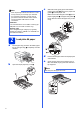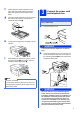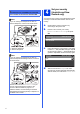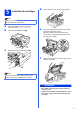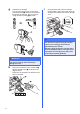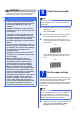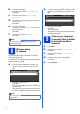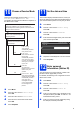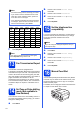User Manual
Table Of Contents
- Quick Setup Guide MFC-J6510DW MFC-J6710DW
- Start Here
- 1 Unpack the machine and check the components
- 2 Load plain A4 paper
- 3 Connect the power cord and telephone line
- 4 Set your country (Australia and New Zealand only)
- 5 Install the ink cartridges
- 6 Check the print quality
- 7 Set the paper settings
- 8 Wireless setup (if needed)
- 9 Choose your language (if needed) (Not available in Australia and New Zealand)
- 10 Choose a Receive Mode
- 11 Set the date and time
- 12 Enter personal information (Station ID)
- 13 Fax Transmission Report
- 14 Set Tone or Pulse dialling mode (Not available in New Zealand)
- 15 Set the telephone line compatibility
- 16 Manual Feed Slot
- 17 Choose your connection type
- For USB interface users (Windows® 2000 Professional/XP Home/XP Professional/Windows Vista®/Windows® 7)
- For USB interface users (Mac OS X 10.4.11, 10.5.x, 10.6.x)
- For wired network interface users (Windows® 2000 Professional/XP Home/XP Professional/Windows Vista®/Windows® 7)
- For wired network interface users (Mac OS X 10.4.11, 10.5.x, 10.6.x)
- For wireless network interface users
- 18 Before you begin
- 19 Choose your wireless setup method
- 20 Manual setup from the control panel using the Setup Wizard (Macintosh, Mobile Devices and Windows®)
- 20 One-push Setup using WPS or AOSS™ (Windows® and Macintosh)
- Troubleshooting
- Install the drivers & software (Windows® 2000 Professional/XP Home/XP Professional/Windows Vista®/Windows® 7)
- Install the drivers & software (Mac OS X 10.4.11, 10.5.x, 10.6.x)
- Install Optional Applications Windows®
- For Network Users
- Consumables
- brother ARL/ASA/NZ
- Start Here
8
b (For MFC-J6710DW)
Press a or b to choose Tray#1 or Tray#2.
Press OK.
c Press a or b to choose Paper Type or
Paper Size.
d Press d or c to choose the type or size of paper
you are using.
Press OK.
e (For MFC-J6710DW)
Press a or b to choose Complete to go back to
the previous level.
Press OK.
f Press a or b to choose Complete.
Press OK.
8
Wireless setup
(if needed)
For wireless setup using a Macintosh computer or
mobile device, go to a.
For Windows
®
users (all connections) and Macintosh
USB connections, go to b.
a If you are using a Macintosh computer or a
mobile device on a wireless network, press
OK.
Press a or b to choose Yes.
Press OK.
Then go to step 18 on page 24 to continue the
wireless setup.
After finishing the wireless setup you will need
to return to step 9 to finish the machine setup.
b If you are using a Windows
®
computer or want
to connect your Macintosh using USB, press
OK.
Press a or b to choose No.
Press OK.
Then go to step 9.
The wireless setup for Windows
®
users will be
covered in later steps.
9
Choose your language
(if needed) (Not available
in Australia and New
Zealand)
a Press Menu.
b Press a or b to choose Initial Setup.
Press OK.
c Press a or b to choose Local Language.
Press OK.
d Press a or b to choose your language.
Press OK.
e Press Stop/Exit.
Note
To cancel, press Stop/Exit. You can set the
paper settings later.
Note
You can choose No to configure the wireless
settings later.
Setup Wi-Fi?
Select & Press
OK
No
Yes
Setup Wi-Fi?
Select & Press
OK
Yes
No