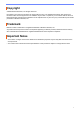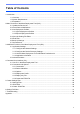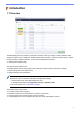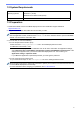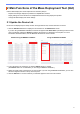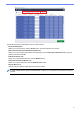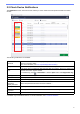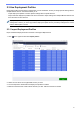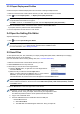Mass Deployment Tool User's Guide
Table Of Contents
- Mass Deployment Tool User’s Guide
2
1.2 System Requirements
1.3 Preparation
1. Download the latest version of the Mass Deployment Tool from the Brother support website at
support.brother.com.
2. Copy the contents of the downloaded file into the folder you want.
Make sure you know which schema file is supported by your Brother model. For a list of available schema
files and applicable models, double-click the README.url file in the “Schema” folder to open the README
website. You will need this information later.
3. To run the tool, do one of the following:
● For the Graphical User Interface (GUI)
Double-click the MassDeploymentTool.exe file in the “MassDeploymentTool” folder.
For BRAdmin Professional 4 users
- To link the Mass Deployment Tool to BRAdmin and use its device information and application settings,
select Import the device list database and application settings from BRAdmin Professional 4. in the
dialog box that appears when you first launch the Mass Deployment Tool. To link it later, go to
Application settings > Operation mode.
- If your BRAdmin application is password-protected, you must type the password.
● For the Command Line Interface (CLI)
At your Command Prompt, run the settingcmd.exe file in the “SettingCommand” folder.
We recommend changing the default login password to protect your machine from unauthorized access and
to use the Mass Deployment Tool securely.
For more information about changing your password, see 2.7 Set Password.
Operating Systems
Windows 10 (32-bit and 64-bit)
Windows 11 (64-bit)
Windows Server 2012 or later (64-bit)
Additional Software .NET Framework 4.8 or later