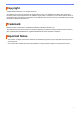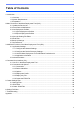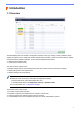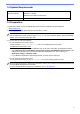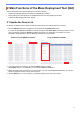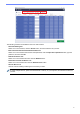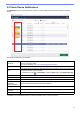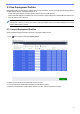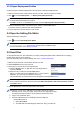Mass Deployment Tool User's Guide
Table Of Contents
- Mass Deployment Tool User’s Guide
3
Use the Mass Deployment Tool's Graphical User Interface (GUI) to:
- Prepare and manage deployment profiles for multiple Brother devices.
- Deploy settings or send instructions to multiple Brother devices using deployment profiles.
- Change the Mass Deployment Tool's settings.
2.1 Update the Device List
No devices are displayed upon startup. Search for target devices first, and then add them to the list:
1. Click the Add devices button to display the list of devices on the Add devices screen.
If you are using the BRAdmin database, its Device list appears with Smart filters (containing the devices that
meet your filtering criteria) and Groups (containing the devices you specified) in the left pane. For more
information about Smart filters, see the BRAdmin Professional 4 User's Guide.
2. Type a keyword in the search box or click the Refresh button, if needed.
(The Refresh button is not available if you are using the BRAdmin database.)
3. Select the check boxes of the devices you want to add. If you are using the BRAdmin database, you can also
select the target Smart filter or Group in the left pane.
4. Click the Add button. The list of devices you selected appears in the tool’s main window.
2 Main Functions of the Mass Deployment Tool (GUI)
Without using the BRAdmin database Using the BRAdmin database