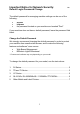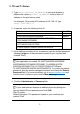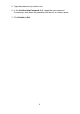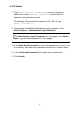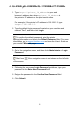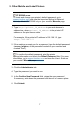IMPORTANT – Network Security Notice: Default Login Password Change
Table Of Contents
6
4. QL-810Wc/QL-820NWBc/QL-1110NWBc/ PT-P900Wc
1. Type https://printer_IP_address in your web
browser’s address bar, where printer_IP_address is
the printer’s IP address or the print server name.
For example, if the printer’s IP address is 192.168.1.2, type
https://192.168.1.2
2. Type the default login password located on your machine and
marked "Pwd", and then click Login.
To confirm the default password, print the printer
settings/information and check the Default Password field. For more
information, go to support.brother.com
and view the User’s Guide on
your model’s Manuals page.
3. Go to the navigation menu, and then click Administrator > Login
Password.
Start from if the navigation menu is not shown on the left side
of the screen.
4. Following the on-screen Login Password guidelines, type your
password in the Enter New Password field.
5. Retype the password in the Confirm New Password field.
6. Click Submit.