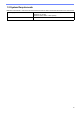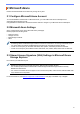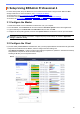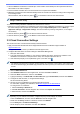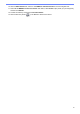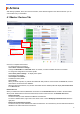User's Guide (BRAdmin Professional 4 for Microsoft Azure)
Table Of Contents
9
If the problem persists, contact your Brother technical support team.
5.1 Connection Difficulties
If you are having difficulty discovering the device or cannot clear a connection error, check the following:
• Master, Client, Cloud Connection all have the same SAS key or each Table/Blob has the same SAS key.
• Ensure the SAS key, permission settings, and expiration date are accurate.
Master
If you cannot rediscover or refresh devices on the Master, check the following:
• The Master's computer is connected to the network.
• The target device is displayed on the Client.
Client
If you cannot rediscover or refresh devices on the client, first rediscover and make sure the Client detects the device.
If you still cannot find devices, check the following:
Regardless of your type of your network connection, make sure that:
• Your computer is connected to the network and is powered ON.
• The target device is connected to the network and is powered ON.
• The discovery has not been interrupted by any security software or firewalls.
• The target device meets the discovery conditions and criteria.
• The target device is within the reach of the Broadcast packet. If it is not, you may need to try the unicast search
or use the BRAgent software.
For USB-connected devices, make sure that:
• The target device is using the correct driver.
• The target device is connected to the USB direct interface.
• The target device is not busy.
Cloud Connection
Make sure that:
• BRAdmin Cloud Connection by Web Based Management is enabled.
• The correct profile is selected.
• CA certificates are installed and they have not expired.
• Proxy settings are correct.
• The latest firmware has been downloaded.
• Any devices using Cloud Connection are connected to the network and are able to access the internet.
• The Cloud Connection is connected to Microsoft Azure. You can see the status on Web Based Management.
5.2 Disconnecting from Microsoft Azure and Removing Data
Disable Microsoft Azure connection for all Master, Client, and Cloud Connections.
Delete all the data that remains in the Table and Blob, or delete the resource group you created for
BRAdmin
Professional 4.
5 Troubleshooting and Support