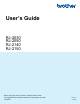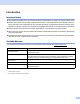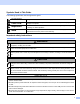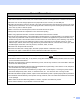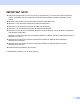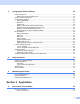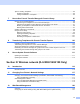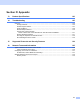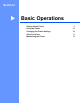User's Guide
Table Of Contents
- User’s Guide RJ-2030/RJ-2050/RJ-2140/RJ-2150
- Introduction
- IMPORTANT NOTE
- Table of Contents
- Section I: Basic Operations
- 1 Setting Up the Printer
- General Description
- Battery Installation/Removal
- Recharging the Battery
- Turning the Printer On or Off
- Setting the Language of the LCD
- Inserting the Paper or Label Roll
- Removing the Receipt/Label Roll
- Attaching the Belt Clip
- Install Software to Your Computer or Mobile Device
- Connecting the Printer to a Computer or Mobile Device
- LCD
- 2 Using the Printer
- 3 Changing the Printer Settings
- 4 Other Functions
- 5 Maintaining the Printer
- 1 Setting Up the Printer
- Section II: Application
- Section III: Wireless network (RJ-2050/2140/2150 Only)
- Section IV: Appendix
vii
Tips for Creating Templates ....................................................................................................................82
Creating a Template ..........................................................................................................................82
Linking a Database to a Template.....................................................................................................85
7 How to Use P-touch Transfer Manager & P-touch Library 87
Using P-touch Transfer Manager.............................................................................................................88
Transferring the Template to P-Touch Transfer Manager .................................................................88
Transferring Templates or Other Data from the Computer to the Printer ..........................................91
Backing up Templates or Other Data Saved in the Printer................................................................96
Deleting All the Printer Data ..............................................................................................................97
Creating a BLF File or a PDZ File............................................................................................................98
Using P-touch Library ..............................................................................................................................99
Starting P-touch Library.....................................................................................................................99
Opening and Editing Templates ......................................................................................................100
Printing Templates...........................................................................................................................101
Searching for Templates or Other Data...........................................................................................101
8 Transferring Templates with P-touch Transfer Express 103
Preparing P-touch Transfer Express .....................................................................................................103
Transferring the Template to P-Touch Transfer Manager .....................................................................104
Saving the Template as a Transfer Package File (.pdz)........................................................................105
Distributing the Transfer Package File (.pdz) and P-Touch Transfer Express to the User....................107
Transferring the Transfer Package File (.pdz) to Your Printer...............................................................108
9 How to Update P-touch Software 111
Updating P-touch Editor.........................................................................................................................111
Updating the Firmware ..........................................................................................................................113
Section III Wireless network (RJ-2050/2140/2150 Only)
10 Introduction 116
Network Features ..................................................................................................................................116
11 Changing Your Printer’s Network Settings 117
Changing Your Printer's Network Settings (IP Address, Subnet Mask and Gateway) ..........................117
Using the BRAdmin Light Utility.......................................................................................................117
Other Management Utilities ...................................................................................................................119
Using the Web Based Management (Web Browser).......................................................................119
Using the BRAdmin Professional Utility...........................................................................................119
12 Web Based Management 120
Overview................................................................................................................................................120
Configuring the Printer Settings Using Web Based Management (Web Browser) ................................121