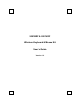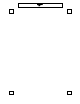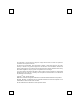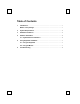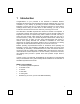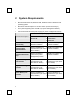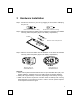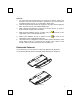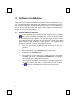User`s guide
6
4 Software Installation
After finishing the hardware installation as described above and starting up your
PC, you should be able to immediately take advantage of the wireless function of
the 2001URF & 2001BRF wireless keyboard and mouse kit. If the keyboard and
mouse are not working properly, then please check Chapter 6 Troubleshooting
for tips on how to solve your problem.
4.1 Keyboard Driver Installation
If your operating system is Windows ME, Windows 2000 or Windows
XP, you can immediately take advantage of the extra function buttons
on the keyboard (except “Battery Low” and “LED Light” functions). But, if
your operating system is Windows 98, you will have to install the keyboard
driver software to take advantage of these functions. The keyboard driver
program is located on the driver disk included in the box.
1. Insert the disk labeled "KeyMaestro Input Device Driver" into your
disk drive.
2. Open File Explorer to find "SetupKey.exe" from the disk.
3. Double-click the "SetupKey.exe".
4. Then follow the screen instruction to install the driver. The default
installation path is set to c:\Program Files\KMaestro. You have the
option to change the install path during setup.
5. When all setup procedures are finished, the operating system does
not need to restart. The driver is loaded when you see the driver
icon
shows on the taskbar (lower right corner of the screen).