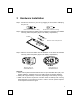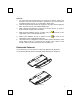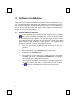User`s guide
8
6 Troubleshooting
When the keyboard or the mouse doesn't work properly, please check the
following:
1. Take out the receiver’s connector and check the receiver’s plug for possible
broken pins. If the plugs appear normal then reinsert the plugs on your PC.
2. Check to see if the batteries in the keyboard and mouse are installed
correctly. Make sure the polarity of the batteries corresponds with the
polarity signs in the battery compartment.
3. Replace the batteries to make sure the batteries are not low in power. After
replacing the batteries of keyboard or mouse, please also remember to set
the ID. There is no need to reset all the ID’s. Simply reset one of them.
4. Please remember to set the ID when your keyboard kits do not work
properly.
5. It is strongly recommended to place the receiver in front of the monitor in
order to prevent signal disturbance from the monitor.
6. If your PC system’s BIOS setup has options for the keyboard or mouse,
make sure they are set to default settings. If you are not familiar with the
BIOS, refer to your PC’s manual for more information.
7. If you have problems using the sleep button, make sure that the power
management in your PC has been enabled both in the BIOS and in
Windows. For more information on your PC’s BIOS settings, please refer to
your PC’s manual. For more information on how to enable the power
management features in Windows, refer to your Windows manual.
8. Use the mouse only on a clean, flat, non-slippery surface in order to ensure
smooth and accurate cursor action. If you use a mouse-pad, choose a
light-colored one, not a dark one, to use less battery power (for optical
mouse).
9. Keep all items away from direct sunlight, moisture, dirt, extreme heat and
abrasive chemical (cleaning) solutions.
10. Should the receiver, the keyboard or mouse become accidentally immersed
or splashed by liquids, switch off your PC immediately, unplug all items and
refer to your dealer for further assistance. In these cases please refrain from
using any of the items before consulting with your dealer!
If above troubleshooting suggestions still do not solve your problem then please
refer to your direct dealer for technical support.