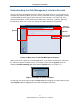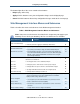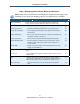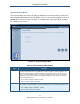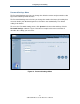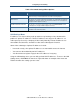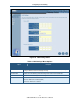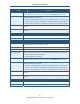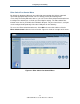User manual
Configuring Your Gateway
33
SMCD3GN2 Wireless Cable Modem User Manual
Table 3. Web Management Interface Menus and Submenus
Note: Some menus and submenus described in this chapter may not apply to your
Gateway. Please check your Gateway’s GUI to see which items are available.
Menu and Submenus Description See Page
NAT > Port Forwarding Configure predefined and custom port forwarding settings to let Internet users
access local services such as the Web Server or FTP server at your local site.
67
Firewall Lets you enable or disable the Gateway’s firewall. Submenus let you:
73
Firewall > Access Control
• Block traffic at the Gateway's LAN interfaces from accessing the Internet.
74
Firewall > Special Application
• Detect port triggers for detect multiple-session applications and allow them to
pass the firewall.
87
Firewall > URL Blocking
• Block access to certain Web sites from local computers by entering either a full
URL address or keywords of the Web site.
90
Firewall > Schedule Rule
• Define schedule rules that work with the Gateway’s URL blocking feature.
92
Firewall > Email/Syslog Alert
• Send email notifications or add entries to the syslog when traffic is blocked,
attempts are made to intrude onto the network, and local computers try to
access block URLs.
93
Firewall > DMZ
• Configure a local client computer for unrestricted two-way Internet access by
defining it as a Virtual DMZ host.
97
Tools Lets you reset the Gateway and return it to its factory default settings. The submenu
lets you:
98
Tools > Reboot
• Reboot the Gateway while keeping all overrides you made to the device’s factory
default settings.
99
Status Shows the connection status of the Gateway interfaces, firmware, hardware
version numbers, illegal attempts to access your network, and information about
DHCP client PCs current connected to the Gateway. The submenu lets you:
100
Status > Cable Status
• View cable initialization procedures, and cable downstream and upstream
status.
101