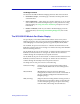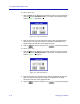Specifications
The 9E312/9E423 Module View
2-12 I/F Summary Information
that you specify. If the search is successful, the corresponding interface will flash
in the Module View window. For more information on the Filtering Database and
bridging in general, refer to Chapter 3, 9E312/9E423 Module Bridging.
Use the Find Source Address option as follows:
1. Click to display the Device pull-down menu.
2. Drag to Find Source Address.... The following window will appear.
Figure 2-8. Find Source Address Window
3. In the text field in the middle of the window, enter a valid MAC address in Hex
format and then click .
If the address is found in the 802.1d Bridge Filtering Database, the port through
which the address is communicating will flash in the front panel Module View
port display.
If the address is not found in the Filtering Database, a separate window will
appear with a “Can’t Find Source Address” message.
I/F Summary Information
The I/F Summary menu option, available from the Device menu, lets you view
statistics (displayed both graphically and numerically) for the traffic processed by
each network interface on your device (i.e., the interfaces returned by the SNMP
MIB II Interfaces Group’s ifTable). The window also provides access to a detailed
statistics window that breaks down Transmit and Receive traffic for each
interface. Finally, an Applications button in the I/F Summary window lets you
access SNMP MIB-I and MIB-II windows for device management.
To access the I/F Summary window:
1. From the Module View, click on the Device option from the menu bar.
2. Drag down to I/F Summary and release. The I/F Summary window,
Figure 2-9, will appear.