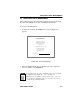User`s guide
Table Of Contents
- TITLE PAGE
- NOTICE
- CONTENTS
- INTRODUCTION
- INSTALLATION REQUIREMENTS/SPECIFICATIONS
- INSTALLATION
- CONNECTING TO THE NETWORK
- TROUBLESHOOTING
- LOCAL MANAGEMENT
- EPIM INFORMATION
- IMAGE FILE DOWNLOAD USING OIDs
- INDEX

USING THE LOCAL MANAGEMENT SCREENS
SEHI USER’S GUIDE 6-9
Editing the Community Name Field
The password used to access Local Management at the Password screen
must have Super-User privileges for the edits to take effect. If a password
is entered with Basic-Read, Read-Only, or Read-Write privileges, Local
Management displays the message “AUTHORIZATION PROHIBITS
ACCESS”, and does not include editing capabilities.
To edit the Community Name field:
1. Use the arrow keys to highlight the Community Name field adjacent
to the desired access level.
2. Enter the community name, up to 32 characters in length, into the
field.
3. Press the Return key.
4. Repeat steps 1-3 for editing any of the other community names.
5. Use the arrow keys to highlight the SAVE command at the bottom of
the screen, then press the Return key or F6. The “SAVED OK”
message appears indicating that the edits have been saved to memory.
Please note that the first time a user attempts to exit the screen
without saving the changes, a “NOT SAVED?” message is displayed.
The edits are lost if the user proceeds to exit without saving the
changes.
6. To exit the screen, press the appropriate Function key or use the arrow
keys to highlight the RETURN command.
7. Press the Return key. The Feature Selection screen appears.