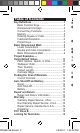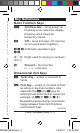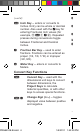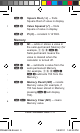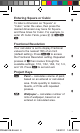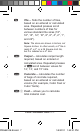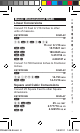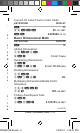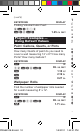User Guide
Po c k e t Re f e R e n c e Gu i d e — 7
Entering Square or Cubic
To label a dimension as “Square” or
“Cubic,” enter the value, then press the
desired dimension key twice for Square
and three times for Cubic. For example, to
enter 25 Cubic Yards, press 2 5 y y
y.
Fractional Resolution
Your calculator is set to display Fractional
values to the nearest 16th of an Inch
(default setting). Press Ç / to access
the Fractional Resolution setting. Repeated
presses of / then revolve through the
available settings: 1/16, 1/32, 1/64, 1/2, 1/4,
and 1/8. Press o to set and exit.
Project Keys
p
Paint ─ calculates volume of paint,
based on an entered or calculated
area. Finds quantity in Gallons,
Quarts, or Pints with repeated
presses.
w
Wallpaper ─ calculates number of
rolls of wallpaper, based on an
entered or calculated area.
t
Tile ─ finds the number of tiles,
based on an entered or calculated
area. Repeated presses scroll
between numbers of tiles for
various standard tile sizes (18″,
16″, 13″, 12″, 10″, 8″, 6″, 4″, 2″, 1″,
and 24″).
Note: Tile sizes are shown in Inches, not
Square Inches. In other words, a 6″ tile is
really 6″ x 6″, or a 36 Square-Inch tile,
but it is labeled as a 6″ size.
c
Carpet ─ calculates carpet length
required, based on entered or
calculated area. Repeated presses
of c scroll between values for
12′, 13′, and 15′ rolls.
C
Concrete ─ calculates the number
of bags of concrete required,
based on an entered or calculated
volume (for example, Cubic Feet or
Cubic Yards).
Ç •
Cost ─ allows you to calculate
total material cost.
PRG8510E-B.indd 7 1/4/2011 1:42:31 PM