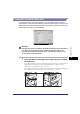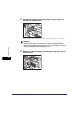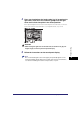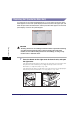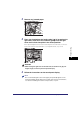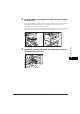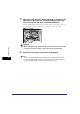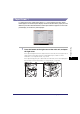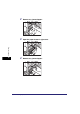All in One Printer User Manual
Clearing Paper Jams
8-19
8
Troubleshooting
Paper Drawer 1
If a paper jam occurs inside Paper Drawer 1, a screen similar to the one shown
below appears on the touch panel display. Check the location of the paper jam, and
follow the procedure described below, and the procedure that appears on the touch
panel display, to remove the jammed paper.
1
Press the button on the right cover of the main unit, and open
the right cover.
If the optional Paper Deck-Q1 is attached to the main unit, move the paper deck
away from the main unit before proceeding with this procedure. For more
information, see "Paper Deck-Q1," on p. 3-18.
If the optional Copy Tray-J1 is attached to the main unit, remove all output paper
from the tray. For more information, see "Copy Tray-J1," on p. 3-42.