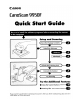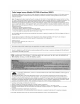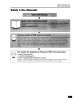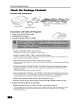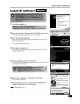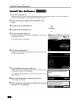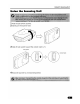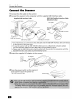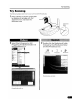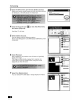Specifications
Install the Software (Windows)
Install
the
Software
WindoVls
This
wizard
helps
you
install
software
for:
Welcome
to
the Found
New
Hardware Wizard
c:.)
If
your hardware came with an installation
CD
~
or floppy disk. insert it now.
\A/hatdoyouwantthewizardtodo?
o
Install
the
software
automatically
(Recommended)
o
Install
hom
a
list
or
specific
location
(AdvancedJ
1 Turn
the
computer
on.
3 Click [Install
the
Software].
Read
the
SOFTWARE
USER
LICENSE
AGREEMENT. Click [Yes]
if
you accept
the
terms.
The [Install]
window
will display.
2 Place
the
CanoScan Setup Utility CD-ROM
in
the
drive.
The CanoScan Setup Utility main menu will display.
4 Click [Start Installation].
You will install six software programs and
the
Scanning Guide
(HTML
format
manual).
5 The installation procedure will start.
Follow
the
on-screen message
prompts
and click [Next]
or
[Yes]
to
continue
the
installation.
The
ScanGear
CS
scanner
driver
(TWAIN
Driver)
will
be
Installed.
6
When
the
installation
is
complete, click [Yes].
The
computer
will
restart.
7
After
Windows
restarts, remove
the
CD-ROM
from
the
drive and store it
in
a safe place.
+ Continue
on
P.
5.
Welcome
to
the
Reader
5.0
Selup
program.
This
program
will
install
Reader
5.0
on
your
computer.
It
i~
strongly
recommended
thaI
you
exit
all
Windows
programs
before
running
this
Setup
program.
Click
Cancel
to
quit
Setup
and
then
close
any
programs
you
have
running.
Click
Next
to
continue
with
the
Setup
program.
WARNING:
This
program
is
protected
by
copyright
law
and
inlernationaltreaties.
Unauthorizedreproductionordistributionofthisprogram,orany
portion
of
it
may
result
in
severe
civil
and
criminal
penalties,
a
nd
will
be
prosecuted
to
the
maximum
extent
possible
under
law.
-