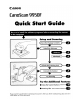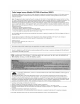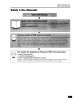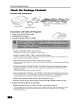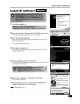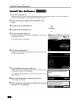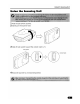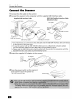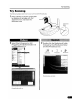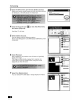Specifications
Install the Software (Macintosh)
Install
the
Software
1 Turn
the
computer on.
Make sure
to
log
in
with
the first created administrator
to
install the software. You cannot install the
software when logged
in
using added administrator accounts.
2 Place
the
CanoScan Setup Utility CD-ROM
in
the
drive.
3 Double-click
the
CD-ROM icon.
4 Double-click
the
[SetUp] icon.
The CanoScan Setup Utility main menu will display.
SetUp
5 Click [Install
the
Software].
Read
the
SOFTWARE
USER
LICENSE
AGREEMENT.
Click
[Yes]
if
you accept the terms.
The [Install]
window
will display.
6 Click [Start Installation].
You will install five software programs and the Scanning Guide
(HTML
format
manual).
7 The installation procedure will start.
Follow the on-screen message prompts and click [Next],
[Yes]
or
[Install]
to
continue the installation.
If a verification dialog appears,
input
the Administrator's name
and password.
8
When
the
installation
is
complete, click
[Yes].
The computer will restart.
9
After
restarting, remove
the
CD-ROM from
the
drive
and store it
in
a safe place.
..
The
ScanGear
CS
scanner
driver
(TWAIN
Driver)
witl
be
installed.
Installation was successfully completed.
To
use
the new software,
you
must restart your
computer.
Click [Yes]
to
restart your computer.