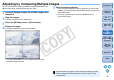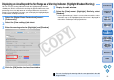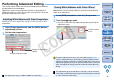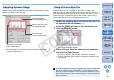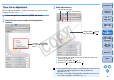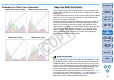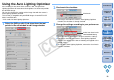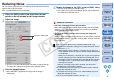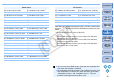Computer Accessories User Manual
56
1
2
3
4
5
Introduction
Contents at
a Glance
Basic
Operation
Advanced
Operation
Advanced
Image Editing
and Printing
Editing
JPEG/TIFF
Images
Index
Processing
Large Numbers
of Images
Reference
If the shooting result is dark or the contrast is low, using the Auto
Lighting Optimizer will auto-correct the brightness or contrast to provide
the desirable image.
You can also change the settings of the image shot with the camera’s
Auto Lighting Optimizer function.
This function is compatible only with RAW images shot with EOS 5D
Mark II and EOS 50D.
* ALO stands for Auto Lighting Optimizer.
1
Select the [NR/Lens/ALO] tab sheet from the tool
palette in the edit window or edit image window.
2
Checkmark the checkbox.
O For images shot with the camera’s Auto Lighting Optimizer
function, the checkbox is already checked.
3
Change the settings according to your preferences.
¿ Auto correction is applied to the image to match the settings.
O For images shot with the camera’s Auto Lighting Optimizer
function, the settings at the time of shooting are applied as the
default values.
O To cancel the Auto Lighting Optimizer, remove the check mark
from the checkbox.
Checkmark
Select from three levels:
Low/Standard/Strong
Using the Auto Lighting Optimizer
COPY