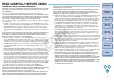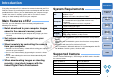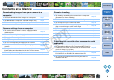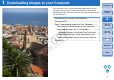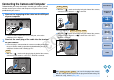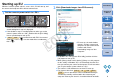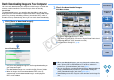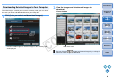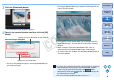EOS Utility 2.9 for Windows Instruction Manual
99
1
2
3
4
Introduction
Contents at
a Glance
Downloading
Images
Camera
Settings
Remote
Shooting
Reference
Preferences
Index
3
Click the [Download] button.
¿ The [Download image] dialog box appears.
4
Specify the save destination and then click the [OK]
button.
¿ The [Save File] dialog box appears and image downloading to
your computer begins.
Download image dialog box
Specify the save destination
Displays the save destination on the computer
¿ The images downloaded to your computer are displayed in the
[Quick Preview] window.
O The [Quick Preview] window allows you to quickly review the
downloaded images. You can also resize the [Quick Preview]
window.
O When all images have been downloaded, DPP starts up
automatically and the downloaded images are displayed.
O To switch to the main window, click the [Main Window] button in
the viewer window.
O In step 2, you can batch checkmark several images in sequence.
After clicking the first image you want to download, hold the
< Shift > key and click the last image, and [ ] will be
displayed. By clicking the [ ] button, the selected images will
be checkmarked in a batch.
O For a list of viewer window functions, refer to p.71.
COPY