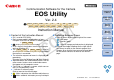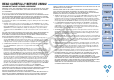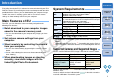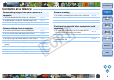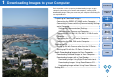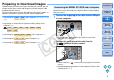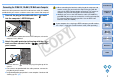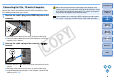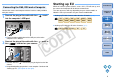EOS Utility for Windows Instruction Manual (for EOS DIGITAL cameras released in 2006 or earlier)
66
1
2
3
4
Introduction
Contents at
a Glance
Downloading
Images
Camera
Settings
Remote
Shooting
Reference
Preferences
Index
Set the [Communication] settings on the camera’s menu first, and then
connect your camera and computer.
Setting the [Communication] Settings
For the camera and computer to be able to communicate, set the
[Communication] setting on your camera’s menu.
1
Set the camera’s power switch to < ON >.
2
Set the camera’s [Communication] settings.
O Set the [Communication] settings for your camera model as
shown in the table below.
3
Set the camera’s power switch to < OFF >.
Connecting a Camera with the [Communication] Settings and a Computer
5D
30D
20D
10D
REBELXT
350D
REBEL
300D
Menu Setting
[ Communication] [PC connect.]
[ Communication] [Print/PC]
[ Communication] [Normal]
[Communication] [Normal]
[ Communication] [PC connection]
[ Communication] [Normal]
5D
30D
20D
10D
REBELXT
350D
REBEL
300D
Make sure you set the [Communication] settings without the camera
and computer being connected; otherwise an error will occur.
Connecting the Camera and Computer
Connect the camera and computer using the interface cable provided
with your camera.
1
Connect the large plug of the cable into the USB port
of your computer.
O For the location and direction of the USB port, refer to the
computer User’s Manual.
2
Connect the small plug of the cable into the
< > terminal on your camera.
O Connect with the < > mark on the plug facing the front of the
camera.
O Image downloading preparation is now complete. Continue with
“Starting up EU” (p.9).
COPY