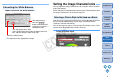Picture Style Editor 1.8 for Macintosh Instruction Manual
17
Introduction
Preparing
a Sample
Basic
Windows
Pre-adjustments
Image
Characteristics
Saving
Preferences
Reference
Contents
Reference
If PSE is not operating correctly, refer to the items below.
O You cannot install software unless you are logged into an account with
Administrator privileges. Log in again into an account with
Administrator privileges. For how to log in and how to specify
Administrator settings, refer to the User’s Manual for the Macintosh
computer you are using or for Mac OS X.
O PSE does not operate correctly on a computer if its system
requirements does not meet. Use PSE on a computer with compatible
system requirements (p.2).
O Even if your computer has the RAM capacity (memory) described in
the system requirements (p.2), if other applications are running at the
same time as PSE, you may not have sufficient RAM (memory). Quit
any applications other than PSE.
O The software preferences file may be corrupted. Quit all applications
and follow the procedure below to delete the preferences file from the
[Preferences] folder before restarting PSE.
In the hard disk drive where the system is saved, open the [Users]
folder ` folder of the logged in user ` [Library] folder ` [Preferences]
folder, and delete the [com.canon.PictureStyleEditor.plist] file.
O Sample images that are not supported by PSE (p.2) do not display.
Installation could not be completed correctly
PSE does not work
Images do not display properly
Troubleshooting
O Quit any applications before uninstalling the software.
O To uninstall the software, log in with Administrator privileges.
O To prevent computer malfunctions, always restart your computer after
you have uninstalled the software. Re-installing the software without
first restarting your computer is particularly likely to result in computer
malfunctions.
1
Display the folder in which the software is saved.
¿ Open the [Canon Utilities] folder.
2
Drag the [Picture Style Editor] folder to the Trash.
3
Select the [Finder] menu on the desktop ` [Empty
Trash].
¿ The software is deleted.
4
Restart your computer.
Deleting the Software (Uninstalling)
COPY