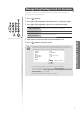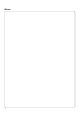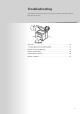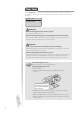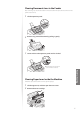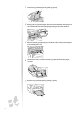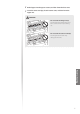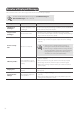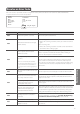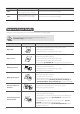User guide
78
Resolve a Displayed Message
This sections describes some of messages related to the toner, memory, and paper.
For more details about other messages, see [Troubleshooting]
[Onscreen Messages] in the e-manual.
Message Cause Action
<Check toner
car
tridges.>
The toner cartridge may not
be installed properly, or may
be damaged.
Reinstall the toner cartridge. If the message continues to appear,
the toner cartridge may be damaged. Contact your local authorized
Canon dealer or the Canon help line.
<Prepare toner
car
tridge.>
The toner level is low.
• Shake the toner cartridge to redistribute the toner (→p.68).
• It is recommended to replace the toner cartridge when printing a
large volume of documents (→p.68).
<Toner is nearly
out.
>
The toner is nearly out.
• Shake the toner cartridge to redistribute the toner (→p.68).
• If this message continues to appear, replace the toner cartridge
(→p.68).
• If this message is displayed during copying or
printing, the current job will continue normally.
• If this message is displayed while receiving a fax, the
incoming fax will be stored in the memory without
being printed. Also, reports may not be printed,
even if they are set to print automatically.
<Memory is full.>
A fax could not be sent or
r
e
ceived due to insu cient
memory.
• If there are any jobs waiting to be sent or printed, wait until the
jobs are complete.
• Print, send, or delete any jobs stored in the memory (→p.54).
• Divide large documents in two and try to send them again.
• Reduce the scanning resolution and try to send the document
again (→p.43).
<Paper jam.>
Paper is jammed in the
machin
e.
Clear the paper jam, and reload the paper and the document
(→p.18, p.74).
<Incorrect Size/
Sett
ing>
The appropriate paper size
is not speci ed.
• Change the <Paper Settings> to the size of the loaded paper
(→p.23).
• When printing with the printer driver, verify that the paper size
setting on the computer is correct.