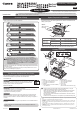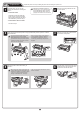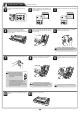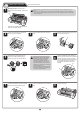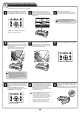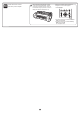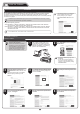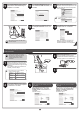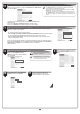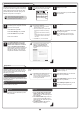Setup Guide
8
9
In the Printer Selection window, select
The printer is connected directly to a
computer and click Next.
10
In the Printer Installation dialog box,
select Install with USB Connection, and
click Next.
11
When the following dialog box is
displayed, make sure the printer is on and
use the USB cable to connect the printer
to the computer.
MEM
O
• If a warning message is displayed, click
Retry to try again.
• Be careful not to insert the USB cable
into the LAN port.
12
After reviewing the installation results in
the Complete Installation window, click
Next.
13
In the Finish window, select Restart my
computer now and click Restart.
When you restart the computer, the
software settings are enabled. The
software installation is now completed.
For TCP/IP (network) connections
Install the software
4
In the Printer Selection window, select
The printer is connected to computers
in a network and click Next.
When searching the available printer on
the network
After reading the precautions in the
Getting Ready window, select Find
available printers in the network and
click Next.
Proceed to step 6.
When entering the printer's IP address
manually
After reading the precautions in the Getting
Ready window, select Specify the IP
address of available printers in the
network and click Next.
Proceed to step 8.
55
• If the printer is already connected to
the network, confirm the IP address
assigned to the printer. Ask your
network administrator for further
information.
1
Use the LAN cable to connect the LAN port
on the back of the printer to the hub port.
Pass the network cable through the wiring
bracket (a).
If the printer is already connected to the
network, proceed to step 2.
MEM
O
• If the printer is on, the Link indicator
under the LAN port lights.
1000Base-T
connection
The LED on the bottom
lights green.
100Base-TX
connection
The LED on the top lights
orange.
10Base-T
connection
The LED on the top lights
green.
a
2
Make sure the printer is on.
Turn the computer on and insert the
provided User Software CD-ROM for your
operating system in the CD-ROM drive.
3
Perform procedures of steps 2-8 on page
7.