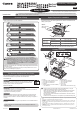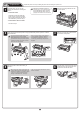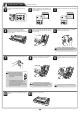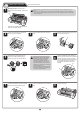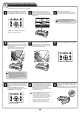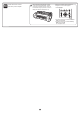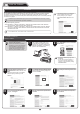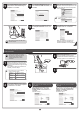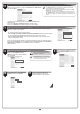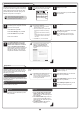Setup Guide
9
When searching the available printer on the network
Available printers are listed in the Search Results window.
Select a printer from the list on either their IPv4 Devices or IPv6 Devices
tabs and click Next.
The following step differs depending on the IP Address Status of the
selected printer.
In the case of Not Set or IP Address Overlap, proceed to step 7.
In the case of Available, the installation begins. Proceed to step 9.
66
MEM
O
• The IPv6 Devices tab is not displayed in Windows XP, Windows
Server 2003 R2, and Windows Server 2003.
• If the printer you want to use is not displayed in the list on the IPv6
Devices tab, connect via IPv4 instead.
• If the printer you want to use is not displayed in the list of printers on
the IPv4 Devices tab, refer to "When the printer cannot be found on
the network" on page 10 to setup and configure an IP address for the
printer.
When searching the available printer on the network
In the Method of Confi guring IP Addresses window, select the method of confi guring the IP
address as suitable for your system.
• To confi gure by directly entering the IP address
Select Confi gure manually in Method of Confi guring IP Addresses and enter the IP address.
• To have the IP addresses allocated automatically using the DHCP server function
Select Confi gure automatically. Note that other settings outside of the procedure are also
required. ("Using DHCP", P.10)
Once you have selected the method for confi guring IP addresses, enter your preferred name for
the printer in Device Name and the installation location in Printer Location under Information
About Printer to Confi gure, and click Install to begin the installation.
Proceed to step 9.
77
10
In the Finish window, select Restart my
computer now and click Restart.
11
When you restart the computer, the
software settings are enabled. The
software installation is now completed.
When entering the printer's IP address manually
In the IP Address Specifi cation window,
select either IPv4 Address or IPv6
Address to enter the printer's IP address
and click Install.
The installation process begins.
• Ask your network administrator for the
IP address, as needed.
MEM
O
• The IPv6 Devices tab is not displayed
in Windows XP, Windows Server 2003
R2, and Windows Server 2003.
9
After reviewing the installation results in
the Complete Installation window, click
Next.
88