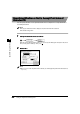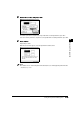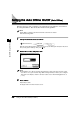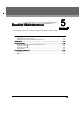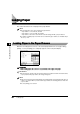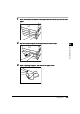Setup guide
Setting Device Information (Device Information Settings)
4-24
4-244-24
4-24
System Manager Settings
4
44
4
Setting Device Information
Setting Device Information Setting Device Information
Setting Device Information
(Device Information Settings)
(Device Information Settings)(Device Information Settings)
(Device Information Settings)
You can set a name for this machine and specify its location.
1
11
1
Call up the desired screen as follows:
Call up the desired screen as follows:Call up the desired screen as follows:
Call up the desired screen as follows:
When the System Manager ID/Password is set, enter the System Manager ID and System Password
after pressing “System Settings.” Then, press (ID).
2
22
2
Press “Device Name” and “Location”
Press “Device Name” and “Location”Press “Device Name” and “Location”
Press “Device Name” and “Location” → enter the name of this machine and
enter the name of this machine and enter the name of this machine and
enter the name of this machine and
the location where this machine is placed
the location where this machine is placedthe location where this machine is placed
the location where this machine is placed → press “OK.”
press “OK.”press “OK.”
press “OK.”
The maximum number of characters which can be entered is 32.
NOTE
•
••
•
For details of how to enter characters, see ‘Entering Characters from the Touch Panel Display,’ on
p. 1-32.
•
••
•
If you do not want to store the name and location, press “Cancel.”
3
33
3
Press “Done.”
Press “Done.”Press “Done.”
Press “Done.”
Repeat this procedure.
The specified mode is set and the display returns to the Basic Features screen.