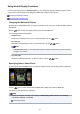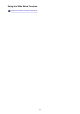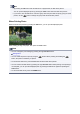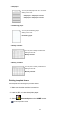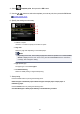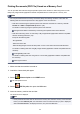Operation Manual
• If no printable document (PDF files) is saved on the memory card, Data of supported types are
not saved. is displayed on the LCD.
6. Select the document to print, then press the OK button.
Use the button to select the document to print on the list view and use the button to select the
document to print on the preview.
Note
•
File names may not be displayed properly on the document list if the file name is long or includes
incompatible characters.
•
When the document list is displayed, pressing the left Function button displays the preview screen.
On the preview screen, the first page of each PDF file is displayed on the LCD. In addition, if a
document is in landscape format, it will be displayed rotated by 90 degrees.
•
For some PDF files, it may take longer to display the preview or part of the preview may be
cropped.
•
The name of the PDF files is displayed even though the PDF files cannot be printed using the
operation panel of the machine. If one of the following conditions is applicable to the PDF files, they
are not printable.
•
PDF files saved using application software other than Canon IJ Scan Utility and My Image
Garden (application software compatible with the machine)
• PDF files for which the preview screen is not available ("?" is displayed on the preview screen.)
• It is recommended you confirm whether a PDF file is printable. When the document list is
displayed, pressing the right Function button displays the Details screen. If one of the following
conditions is applicable to the PDF file, it is not printable.
• Information on the Details screen cannot be displayed.
•
Characters other than the machine name, IJ Scan Utility, or My Image Garden are displayed
on Created with.
• The PDF files made using application software other than Canon IJ Scan Utility and My Image
Garden (application software compatible with the machine) are not printable even if they are saved
using Canon IJ Scan Utility or My Image Garden.
7. Specify the settings as necessary.
Use the
button to select the setting item and use the button to change the settings.
1.
Number of copies
Use the + or - button to specify the number of copies.
199