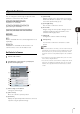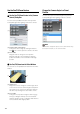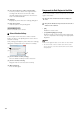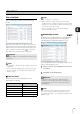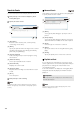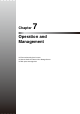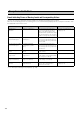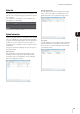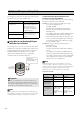Network Video Recording Software RM Series Administrator’s Manual
102
Use the Pan/Tilt/Zoom Feature
Use the Pan/Tilt/Zoom Feature in the [Camera
Control] Dialog Box
You can use the pan/tilt/zoom feature in the [Camera
Control] dialog box after getting control of the camera.
(1) Camera angle control buttons
Change the camera angle by clicking the buttons.
Click in the center to point the camera to the front.
(2) Zoom slider
Drag the slider to change the zoom position.
Drag the slider up to move toward the telephoto
position and down to move toward the wide-angle
position.
Use Pan/Tilt/Zoom from the Video Window
You can also use the pan/tilt/zoom feature from the video
window.
(1) Display area
Drag on the area to change the camera angle. Click
on the area to move the camera angle to that point. If
the view does not center on the desired location the
first time, keep clicking the location until it centers.
(2) Zoom slider
Change the zoom position using the slider or [+]/[-].
Click [+] or drag the slider up to move toward the
telephoto position. Click [-] or drag the slider down to
move toward the wide-angle position.
Change the Camera Angle to a Preset
Position
You can select a preset camera angle in the [Camera
Control] dialog box after getting control of a camera.
Note
You must first configure the presets on the camera before using
this feature. For details, see the camera manual.
(1)
(2)
(1)
(2)