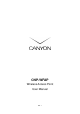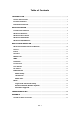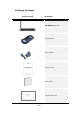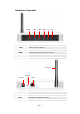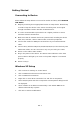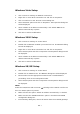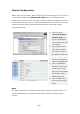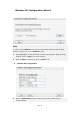User manual
EN - 7
Windows Vista Setup
1. Click on Start Æ Settings Æ Network Connections.
2. Right click on Local Area Connection icon and click on Properties.
3. Click on Continue in User Account Control dialog box.
4. Select TCP/IPv4 option and click on Properties. The Properties dialog box
will be displayed.
5. Check “Obtain an IP address automatically” and “Obtain DNS server
address automatically” options.
6. Click Ok to confirm modifications.
Windows 2000 Setup
1. Click on Start Æ Settings Æ Control Panel.
2. Double click on Network and Dial-up Connections icon. The Network dialog
box will be displayed.
3. Right click on Local Area Connection icon and click on Properties.
4. Select TCP/IP option and click on Properties. The Properties dialog box will
be displayed.
5. Check “Obtain an IP address automatically” and “Obtain DNS server
address automatically” options.
6. Click Ok to confirm modifications.
Windows 98/ME Setup
1. Click on Start Æ Settings Æ Control Panel.
2. Double click on Network icon. The Network dialog box will be displayed.
3. Please make sure that appropriate network card is installed before
proceeding. Click on the Configuration label.
4. Select TCP/IP option and click on Properties. The Properties dialog box will
be displayed.
NOTE:
Select the TCP/IP item with an arrow “Æ” pointing to the network card if more
than one TCP/IP options is present.
5. Make sure that the option “Obtain IP address automatically” is checked.
6. Make sure that the “WINS Resolution” option is checked under WINS
Configuration dialog box.
7. From Gateway dialog box, remove all entries from the Installed gateways