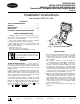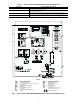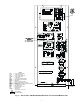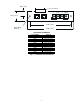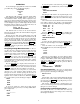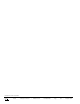Specifications
6
OPERATION
To use the Navigator, plug the RJ14 connector into the LEN
port at TB3. On power up, the Navigator displays:
ComfortLink
Navigator
By
Carrier
The Navigator will upload the appropriate display tables
from the Main Base Board (MBB) that it is connected to. A
‘Communication failure’ message will be displayed if any
errors are encountered. Check the wiring at the connector or the
MBB-J5 plug if necessary. After successful upload of informa-
tion, the Navigator begins its default display. All items in the
Run Status menu are displayed one at a time in this mode. An
example of the display in the default mode is:
EWT 54.2 °F
ENTERING FLUID TEMP
The different levels of modes can be accessed with the
Navigator. See the base unit controls and troubleshooting guide
for more information.
Pressing any key while in the default display mode will
cause the Navigator to enter its manual mode. In this mode, all
sub-modes and items within the eleven top level configuration
modes, denoted on the display screen, can be accessed. The
Navigator automatically returns to the default display mode af-
ter 60 minutes of no keypad activity. Pressing the and
keys simultaneously while the unit displays “Select
a menu item” will also log the device out and return it to its de-
fault display mode.
Navigating through Menu Structures —
The ar-
row keys are used to scroll up and down to select sub-modes
within a mode or items within a sub-mode. See the base unit
troubleshooting guide for menu structure. The key is
used to select a menu item or to accept data entry. The
key is used to exit to the next highest mode or to
cancel data entry. The sub-mode and item displays will wrap
around with the last and first items separated by a line of dashes
on the display. The ‘>’ symbol is the pointer and is located at
the left side of the display.
Press the key to display “Select a menu item” on
the screen. This is the top level and the arrow keys are used to
move the red LED to the one of the 11 desired modes. Press
to display the sub-modes within a top level mode.
Use the arrow keys to move the pointer (‘>’) to the desired
sub-mode. Up to four sub-modes will be displayed on the
Navigator at one time. Continue pressing the arrow keys as
needed to find the desired sub-mode. As an example, the Con-
figuration mode contains six sub-modes. When the
key is pushed at the top level, the Navigator displays:
>DISP
UNIT
OPT1
OPT2
To access the sub-mode to change the Cooling Setpoint
Select item, press the up arrow key to scroll up until the Navi-
gator display reads:
>SLCT
---------------------
UNIT
OPT1
To view an expansion of the sub-mode, press the
and keys simultaneously and the Navigator will
display:
>SLCT
SET POINT AND RAMP
LOAD
The Navigator will remain in the expanded display mode
until the key is pressed. Use the arrow keys to view
expansions for any of the other sub-modes within the Configu-
ration mode.
Once a sub-mode is selected, the first four items in that sub-
mode will be displayed. For example, in the Temperatures
mode, under the sub-mode UNIT, the Navigator will display:
>CEWT 54.2 °F
CLWT 44.1 °F
OAT 85.6 °F
SPT 70.3 °F
Press the and keys simultaneously
while the pointer is at ‘CEWT’ and the Navigator will display:
CEWT 54.2 °F
COOLER ENTERING
FLUID
As in the sub-mode structure level, the Navigator will re-
main in the expanded display mode until the key is
pressed.
Under the Alarms mode, the Navigator displays current
alarms (CRNT sub-mode) in the following manner:
>1 A200
2 A152
3 T051
4 T055
If there are no current alarms, “No Active Alarms” will be
displayed. Similarly in the HIST sub-mode, if the alarm history
is empty, “Alarm History Clear” will be displayed. Press the
down arrow until the pointer reaches T051. Pressing the
and keys with the pointer at T051 as
above will display:
>T051 CIRCUIT A
COMPRESSOR 1 FAILURE
Password Protection —
If an area is entered that is
password protected or an item is selected for change that is
password protected, the Navigator will display:
Enter Password
1111
The first digit of the password will be flashing. Hold either
of the arrow keys down to change the value of the first digit (if
necessary) and press to accept. Repeat the process for
the remaining three digits.
The message “Invalid Password” is displayed if the pass-
word is not correct. The password can not be disabled from the
Navigator, nor can it be changed.
Forcing Values and Configuring Items —
Cer-
tain items are allowed to be forced and other items are
user-configurable. Both of these changes can be made using
the Navigator. See Table 2.
ENTER
ESCAPE
ENTER
ESCAPE
ESCAPE
ENTER
ENTER
ENTER
ESCAPE
ESCAPE
ENTER
ESCAPE
ESCAPE
ENTER ESCAPE
ENTER