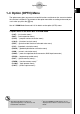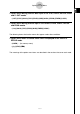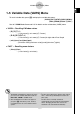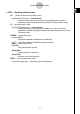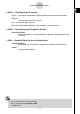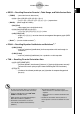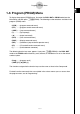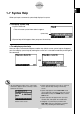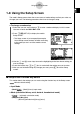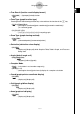User Manual
20070201
1-8 Using the Setup Screen
The mode’s Setup screen shows the current status of mode settings and lets you make any
changes you want. The following procedure shows how to change a setup.
u To change a mode setup
1. Select the icon you want and press w to enter a mode and display its initial screen.
Here we will enter the RUN
•
MAT mode.
2. Press !m(SET UP) to display the mode’s
Setup screen.
• This Setup screen is just one possible example.
Actual Setup screen contents will differ according
to the mode you are in and that mode’s current
settings.
3. Use the f and c cursor keys to move the highlighting to the item whose setting you
want to change.
4. Press the function key (1 to 6) that is marked with the setting you want to make.
5. After you are fi nished making any changes you want, press J to exit the Setup
screen.
k Setup Screen Function Key Menus
This section details the settings you can make using the function keys in the Setup screen.
indicates default setting.
u Input Mode
• {Math}/{Line} ... {Math}/{Linear} input mode
u Mode (calculation/binary, octal, decimal, hexadecimal mode)
• {Comp} ... {arithmetic calculation mode}
• {Dec}/{Hex}/{Bin}/{Oct}
... {decimal}/{hexadecimal}/{binary}/{octal}
......
1-8-1
Using the Setup Screen