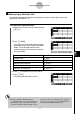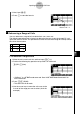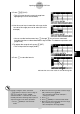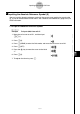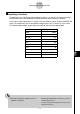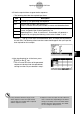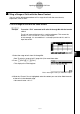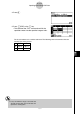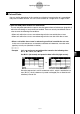Programming Guide
20050401
9-4-8
Inputting and Editing Cell Data
5. Press !i(CLIP).
•This will cause the cell cursor to change from
highlighting to a thick-line boundary.
6. Use the cursor keys to move the cell cursor to the
last cell of the range you want to select (B7 in this
example).
•You can use the function menu keys 2 through 6 for cell cursor movement.
Available functions are those described in step 2 under “To reference a particular cell”
(page 9-4-6).
7. To register the range of cells, press 1(SET).
•This will input the cell range (A6:B7).
8. Press w to store the formula.
#Instead of using the “CLIP” command
(!i(CLIP) in step 5) to select a range of
cells, you could also use the “GRAB”
command and the “:” command. To use this
method perform the following steps in place of
steps 3 through 7 in the above procedure.
3. Press 1(GRAB) to enter the Grab
mode.
4. Move the cell cursor to the first cell of the range
(A6), and then press 1(SET).
• This will exit the Grab mode and input a
reference to cell A6.
5. Press 3(:).
6. Press 1(GRAB) to re-enter the Grab mode.
7. Move the cell cursor to the last cell of the range
(B7), and then press 1(SET).
• This will input the cell range (A6:B7).
Indicates the sum of the values in cells A6 through B7.
20050901