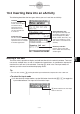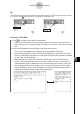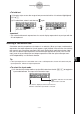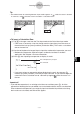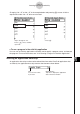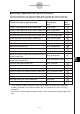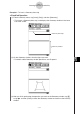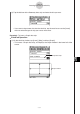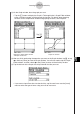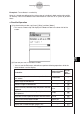User Manual
20060301
(3) After you finish performing the operation you want on the Graph window, tap
R
, or tap
and then [Close] to close the Graph window. You will also need to tap the Graph
Editor window, and then select
then [Close] to return to the eActivity window.
(4) Tap the title box of the Graph data strip and enter the title you want.
10-3-9
Inserting Data into an eActivity
Display the Graph Editor window
and input the function.
Graph the function.
• If you want to input more data into the eActivity, tap the next line or use the [Insert]
menu to select the type of row or strip you want to insert next.
(2) On the Graph window, draw the graph you want.
• Tap the
button to display the Graph & Table application’s Graph Editor window,
enter a function to graph, and then graph the function. For details about inputting
functions on the Graph Editor window and graphing functions, see Chapter 3.
Tap
.