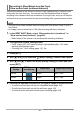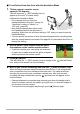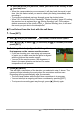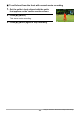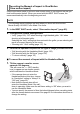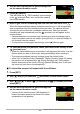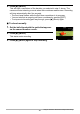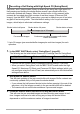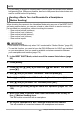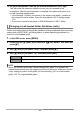User manual - EXFC500S_MF_FA
152
Using the Camera to Record and Analyze a Golf Swing
. To self-shoot from the front with the Handsfree Mode
1. Tilt the camera’s monitor screen
upwards 180 degrees.
This will cause the (REC standby icon) to
appear on the monitor screen, which
indicates the Handsfree Mode.
• If the camera does not enter the
Handsfree Mode at this time, change its
“Handsfree” setting to “Always” or
“180°only” (page 65).
• Note that the camera also will not enter
the Handsfree Mode if the self-timer is
operating. Make sure the self-timer setting is “Off” when you want to use the
Handsfree Mode.
• You can specify the amount of time that should elapse before recording starts
after the camera detects movement. See page 65 for information about how to
change the setting.
2. Get the golfer’s body aligned with the guide
that appears on the camera monitor screen.
• If you are shooting your own swing, ask someone
to assist you to make sure that the golfer is aligned
with the guide on the monitor screen.
3. Press [0] (Movie).
This will cause the (REC standby) icon to change to the (start self-timer)
icon, and put the camera into movie standby.
4. Move a golf club or something else near the (start self-timer) icon.
When the camera detects subject movement near the icon, it will automatically
start a countdown from the Handsfree timer start time. The camera will start
shooting the movie when the countdown reaches zero. After five seconds,
recording will stop automatically and the (preview) icon will appear on the
monitor screen.
• Camera response to movement may become poor when the background is
close to the same color as the subject (your golf club), or when the subject is
too far away from the camera.
• To stop movie recording part way through, press [0] (Movie) again.