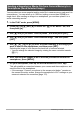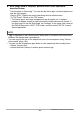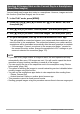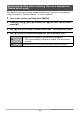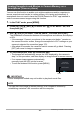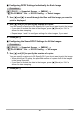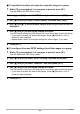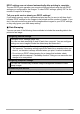User manual - EXFC500S_MF_FA
181
Establishing a Wireless LAN Connection
You can select one more snapshot and/or movie file in camera memory and send it to
a smartphone. You can select up to 100 files, totaling no more than 500MB for a
single send. After sending an image to a smartphone, you can then upload it to a
social networking service.
1. In the PLAY mode, press [MENU].
2. Press [4], use [8] and [2] to select the “
p
PLAY MENU” tab, and
then press [6].
3. Use [8] and [2] to select “Send to phone”, and then press [SET].
4. Use [8] and [2] to select “Send Selected Image”, and then press
[SET].
5. Use [8], [2], [4], or [6] to move the blue boundary to the image you
want to send to the smartphone, and then press [SET].
Selecting the image of a file causes its check box to become selected.
• You can enlarge the selected image by rotating the zoom controller towards
z ([).
6. After selecting the images of all of the files you want to send to the
smartphone, press [MENU].
7. On your smartphone, start up the EXILIM Remote for GOLF app.
This will establish a connection between your camera and the smartphone, and
send the files to the smartphone.
• If the message “Connect your phone to the access point below.” remains on
the camera’s monitor screen, change the smartphone’s Wi-Fi settings so your
camera is selected for connection (page 175).
Sending a Snapshot or Movie File from Camera Memory to a
Smartphone (Send Selected Image)