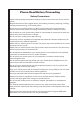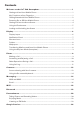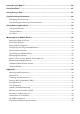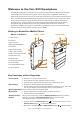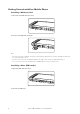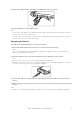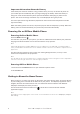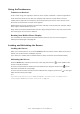User manual
Cat
®
S30 Smartphone User Manual
5
Using the Touchscreen
Touchscreen Actions
Touch: Touch using your ngertip to select an item, conrm a selection, or start an application.
Touch and hold: Touch an item with your ngertip and continue to press down until your
mobile phone responds. For example, to open the options menu for the active screen, touch
the screen and hold down until the menu appears.
Swipe: Move your nger across the screen either vertically or horizontally. For example, swipe
left or right to switch between pictures.
Drag: Touch and hold the desired item with your nger. Drag the item to any part of the screen.
You can drag an icon to move or delete it.
Rotating Your Mobile Phone Display
The orientation of most screens will rotate with the phone as you turn it from upright to
sideways and back again. See page 33.
Locking and Unlocking the Screen
Locking the Screen
When your mobile phone is on, press the Power button to lock the screen. When the screen is
locked, you can still receive messages and calls.
If you leave your mobile phone undisturbed for a while, the screen will lock automatically.
Unlocking the Screen
Press the Power key to wake up the screen. Then drag the lock icon ( ) to the middle of the
screen to unlock the screen.
To use the Camera function directly from the locked screen, drag the camera icon (
) to the
left which will launch the camera App.
To use the Phone function directly from the locked screen, drag the phone icon (
) to the right
which will launch the phone App.
Note:
If you have set up a screen lock, you will be prompted to unlock the screen. For details, refer to
“Protecting Your Mobile Phone with a Screen Lock“ on page 35.