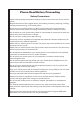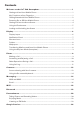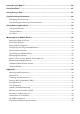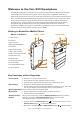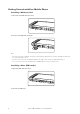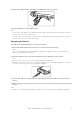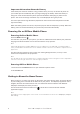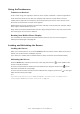User manual
Cat
®
S30 Smartphone User Manual
4
Important Information About the Battery
If the battery has not been used for a long period of time, you may not be able to power on
your mobile phone immediately after you begin charging the battery. Allow the battery to
charge for a few minutes with the phone powered off before attempting to power on the
phone. The on-screen charge animation may not be displayed during this period.
The time required to charge the battery depends on the environmental temperature and the
age of the battery.
When the battery power level is low, the phone plays an alert and displays a prompt. When the
battery power is almost exhausted, your phone will power off automatically.
Powering On or Off Your Mobile Phone
Powering On Your Mobile Phone
Press the Power button ( ).
The rst time you power on your phone, you will see a Welcome screen. Select your preferred
language and touch the Start icon to continue with the set up process.
Note:
If personal identication number (PIN) protection is enabled on your SIM Card, you will be asked to
enter your PIN before the Welcome screen. A Wi-Fi or Data connection is needed to complete the set
up process.
You will now be prompted to sign in with your existing Google account, or set up a new
account and complete the set up process.
Note:
You can skip the account set up process to complete at another time. A Google account is required to
use some of the Google services on offer through your device.
Powering Off Your Mobile Phone
1. Press and hold the Power button to open the Phone options menu.
2. Touch Power off.
Getting to Know the Home Screen
After you sign in, or when you power on the phone, the Home Screen opens. The Home Screen
is your starting point to access all the features on your phone. This displays application icons,
widgets, shortcuts and other features. You can customize the Home Screen with different
wallpaper and display the items you want.
The Home Screen has the Launcher icon (
). Touch this to view and launch installed
applications (apps).
Note:
A long press on an empty space on the Home Screen will launch the shortcut to Wallpapers, Widgets
and Settings.