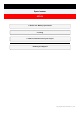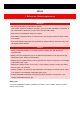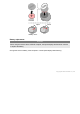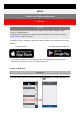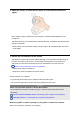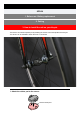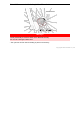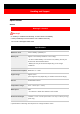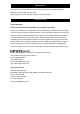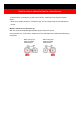How-To Guide
Table Of Contents
3. Set the tire circumference to the sensor.
Tap [Device], and then tap the newly paired [SPD-A#] > [Tire Circumference] (the length of
the outer circumference of the tire) > number field, and change the tire circumference.
Select the tire circumference according to the tire size written on the side of the tire.
Detail on how to determine the tire circumference
* Default value: 2096 mm (700x23c)
* Requires to set tire circumference for each sensor
.
Sensor pairing is now complete.
* If you want to pair another sensor, repeat the same procedure again.
* You can also change sensor names and cancel pairing from this screen.
2. Shake the sensor, or rotate the tire where it is mounted to transmit the
signal.
When Cateye Cycling™ detects the sensor signal, a message will be displayed on the
smartphone.
Tap [Pair to Device]. The verified sensor (CATEYE SPD-30) is displayed under [Device] and
pairing is completed.
* When pairing a sensor
with the Cateye Cycling™ app an “A” is displayed after the sensor
name (SPD).
When using ANT+ to perform pairing or pairing with a commercial computer
Refer to the instruction manual for your computer.
When using the smart computer in Sensor Direct Mode:
Connect the smart computer to Cateye Cycling™, and then transmit the paired sensor
information.
STRADA SMART/PADRONE SMART: Connecting smart computer and smartphone
PADRONE SMART+: Connecting smart computer and smartphone
Important