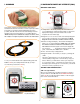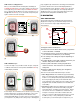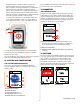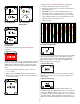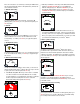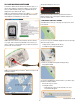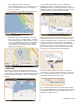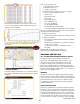Instruction manual
3
I. COMPASS
The Compass window is the default window when reTrace is
activated for the first time. Use it like a normal compass by holding
in the palm of your hand as level (parallel) with the ground as
possible. (This will ensure the most accurate reading.) The arrow
will always point to true North giving you your relative direction.
*NOTE: You may need to calibrate the compass. To do this, move
the compass in a “Figure 8” pattern a few times as shown below.
To see your current Latitude and Longitude reading, press and
hold the SET key. The reading will automatically go away 3
seconds after you release the SET key.
II. WAYPOINTS/POINTS OF INTEREST (POIs)
WAYPOINT PAGE ICONS
1
2
3
4
5
1. 32 Way Arrow – The 32 Way Arrow points in the direction of
your saved Waypoint or POI. If the GPS signal is not fixed, the
display will be empty. If the current window has no POI
assigned, the arrow with be gray.
2. Waypoint Icon- You can choose and store 20 unique Waypoint
Icons to help you keep track of your marked places. NOTE:
Waypoints are also referred to as POIs or Points of Interest.
3. Distance to Waypoint Display – This readout will display the
distance to your selected Waypoint. NOTE: This is the straight
line distance and does not reflect the actual distance you
have traveled. If the GPS signal is not fixed, the display will
look as follows: _ _ _._. The maximum distances are 0 to 1760
yards, 1-9999 miles, 0 to 1000m and 1 to 9999km.
4. Time – The time of day is displayed here.
5. Waypoint Number – The number you assign to your Waypoint
or POI.
The reTrace
™
Deluxe allows you to save 20 unique Points
of Interest (POIs) or Waypoints. In other words, by using your
reTrace
™
Deluxe, you will be able to retrace your steps back
to your favorite locations – anywhere in the world. These could
be camping spots, fishing spots, a secret location, your favorite
restaurant or where you parked your car.
SETTING YOUR WAYPOINTS/POIs
STEP 1. Assign A Number
When you are standing at your POI, the first thing you will do is
assign a number to this POI. Press the CHANGE SETTING key
and/or SET key to toggle through the numbers 1-20 in the upper
left of screen as described above.
_
_
.
_
yd
01
12:20
3D
Latitude and
Longitude Reading