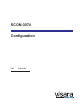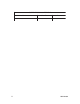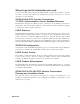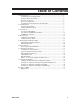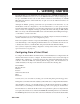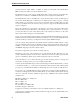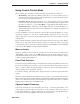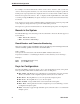Installation guide
3
Chapter 1. Getting Started
707112-001
Using Central Control Mode
There are three types of panels you will see throughout Central Control. They are:
• Menu Panels - The menu and submenu panels allow you to select which options to
customize, either by menu selection or direct path selection. Some menu selections may
also accept an optional update parameter.
• Data Entry Panels - Data entry panels are used to select specific options. Some fields
require you to enter data, while others allow you to press the Enter key to toggle forward
through a set of choices, or to press Alt + Enter to toggle backward through the choices.
• Information Panels - Information panels display instructions, status information, or
warnings. Messages about the status of the configuration, for example, are displayed on
information panels.
You may use PF keys to move from panel to panel. To find out what the PF keys do, see the
descriptions of PF keys for that series of panels (usually displayed in the 24
th
row of the
display). The 24th row may not automatically display with some telnet emulations. It does
with VT3270.
Please remember that this document often represent the panels as closely as possible. But the
actual content of the panel and flow between panels is not always the same as the panels
content and panel flow you would see during configuration
, particularly if you are running a
code version other than the one represented in the panel.
Menu selection
When any Central Control mode menu is displayed, enter the desired item number at the
‘Select item:’ prompt , then press the Enter key. If an item has input parameters (refer to
individual item descriptions), these are entered following the item select character, using a
comma to separate item parameters.
Direct Path Selection
Some items display submenus that provide further item selections. If submenu selections are
known, direct pathing may be used to execute the item. All items are separated by a forward
slash ( / ) with a comma following the final item selection to separate any input parameters.
All item parameters are separated by commas.
For example, entering “Select Item: 6/4,u” displays the device connections panel, and allows
updates.
If the first character input at the Select Item prompt is a slash ( / ), input will be parsed as if the
Main menu is being displayed. For example, if the Vital Product Data menu is being displayed
on the screen, /6/2 can be entered at the Select Item prompt (Select Item: /6/2) to select the
Display Device Status item from the Main menu.
Optional Update Parameter
Some menu items allow an optional update, denoted by ‘,u’ after the item number on the
menu. Updates require the supervisory password, so after entering ‘item,u’, the password
prompt (Enter Password: ) will be displayed above the Select Item: prompt. Entering the
correct password and pressing Enter will execute the selected item.